Instructions to Open a PDF file
If you are getting the following error message while accessing a PDF file, right-click on the form link and select an alternate reader from the list to open the form on your device.
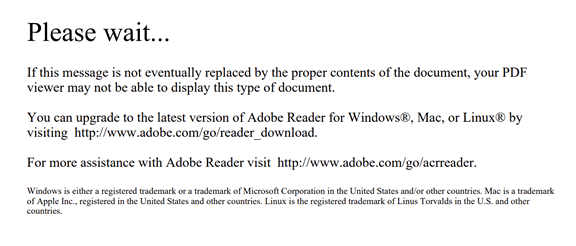
Or if your device defaults to an alternate reader, such as in a browser or a stand-alone such as Foxit, and are unable to open the form, apply the following instructions.
Chrome
- Click on the form to force the download, which will appear at the bottom left corner of your screen. Right-click on the form and select "Show in folder".
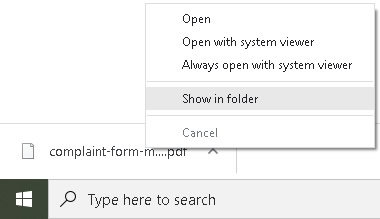
- Right-click on the form and select "Open with". Select one of the alternate readers available on your device, as shown in the following example.
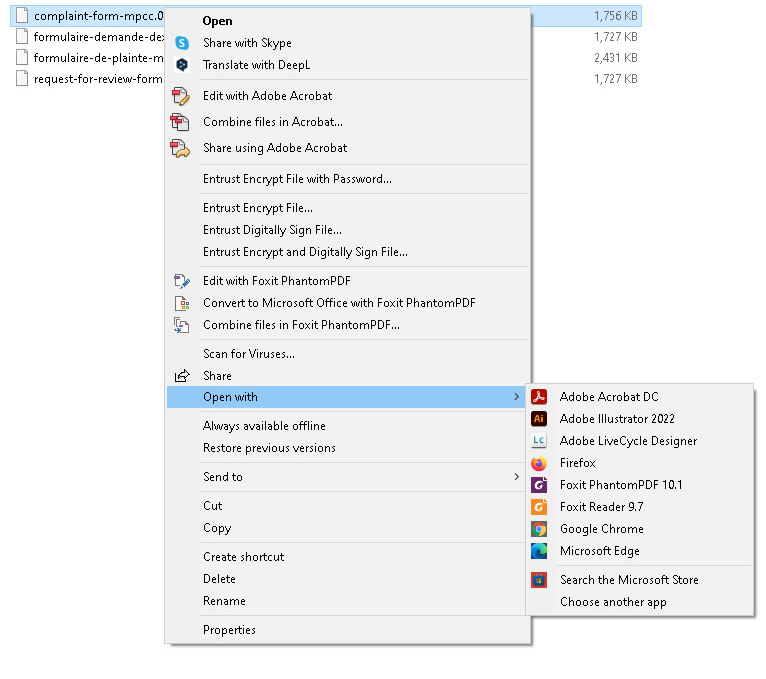
Alternately, you may force Chrome to open your forms. To be done only one time.
- Copy and paste "chrome://flags/" directly in the browser
- Type XFA in the search bar at the top of the page
- As seen in the following screenshot, next to PDF XFA support, change the option to "Enabled"

Edge
* Replaces Explorer which is no longer supported by Microsoft.
- Click on the form to force the download, which will appear in top right corner of your screen.
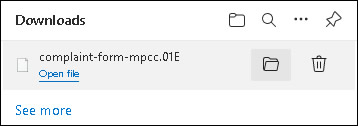
- Click on the file folder icon. Right-click on the form and select "Open with". Select one of the alternate readers available on your device, as shown in the following example.
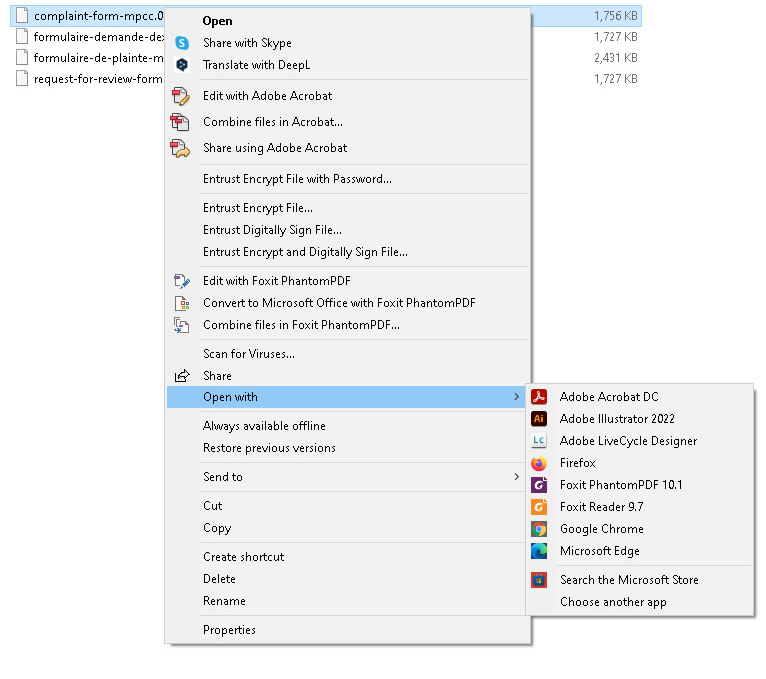
Mozilla/Firefox
There are no issues downloading with this browser. If you have difficulty:
- Click on the download icon on the top right corner.

- Select "Open with" and choose one of the alternate readers available on your device, as shown in the following example.
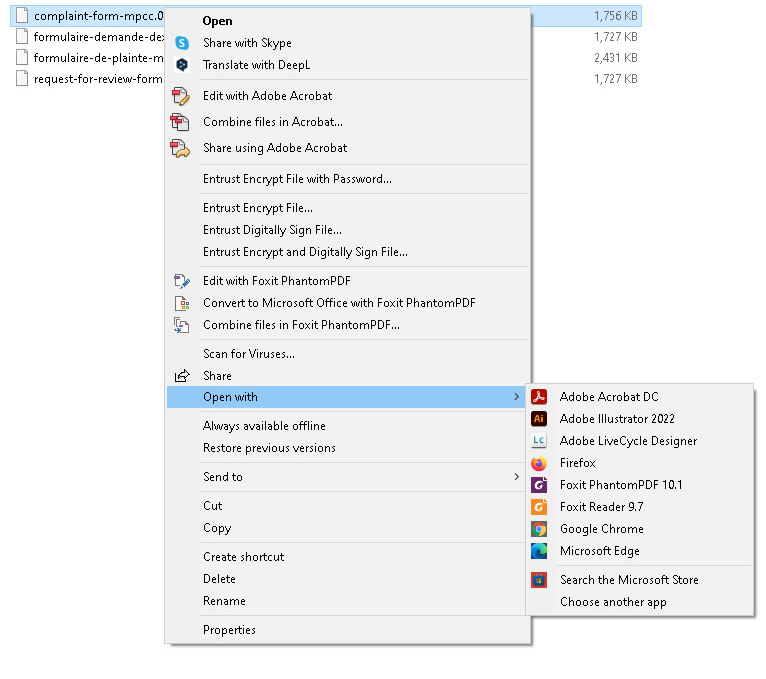
If you require additional assistance, do not hesitate to contact the Commission.
- Date modified: